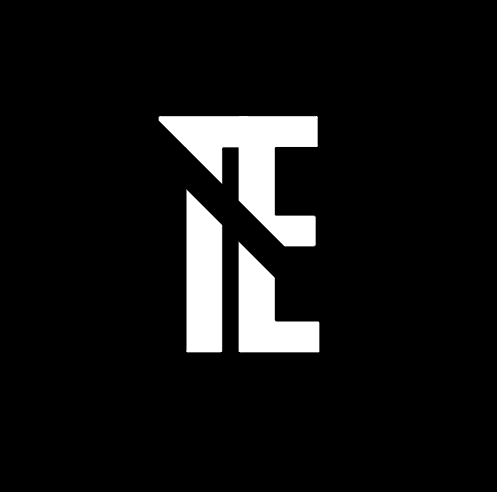Flying drones with a first-person view (FPV) enhances the experience by offering a bird’s-eye perspective. For those seeking an immersive flight, the DJI Goggles 2 provide a perfect solution, delivering live video feeds directly from the drone. When paired with the DJI Mini 3 Pro, you can enjoy an enhanced and seamless flying experience. In this guide, we’ll walk you through the process of linking the DJI Goggles 2 to the DJI Mini 3 Pro, ensuring you get the best performance out of both devices.
Understanding Goggles 2 and DJI Mini 3 Pro

DJI Goggles 2: The DJI Goggles 2 are a pair of advanced FPV goggles designed for use with DJI drones. They allow users to see live video footage from the drone’s camera, providing a first-person view during flight. The goggles are equipped with high-definition displays, low latency, and a comfortable design for prolonged flying sessions.
DJI Mini 3 Pro: The DJI Mini 3 Pro is one of DJI’s most compact and capable drones, equipped with advanced camera systems, obstacle sensors, and intelligent flight modes. It is known for its excellent flight performance and portability, making it a favorite among drone enthusiasts.
When paired together, the DJI Mini 3 Pro and DJI Goggles 2 create a seamless, immersive flying experience that allows you to experience drone flight as if you’re sitting in the cockpit.
Why connect Goggles 2 to DJI Mini 3 Pro?
Connecting the DJI Goggles 2 to your DJI Mini 3 Pro offers several key advantages:
- Immersive FPV Experience: Instead of relying on your smartphone or remote controller screen, you can see exactly what your drone sees in real-time with the Goggles 2’s HD display.
- Precise Control: With low-latency video feeds, you can react faster to the environment, improving the overall flight experience.
- Enhanced Flight Capabilities: Using the Goggles 2 allows you to access certain advanced flight modes, such as “Head Tracking” to control camera gimbal tilt.
- Hands-Free Control: When connected, the Goggles 2 can enable additional control features such as adjusting the camera angle using head movements.
Prerequisites for Connecting Goggles 2 to DJI Mini 3 Pro
Before you proceed with connecting the Goggles 2 to your DJI Mini 3 Pro, make sure you have the following:
- DJI Mini 3 Pro Drone: Fully charged and ready for use.
- DJI Goggles 2: Fully charged and in good working condition.
- DJI RC Controller or Smart Controller: Your Mini 3 Pro should be controlled using either the standard DJI RC Controller or the Smart Controller.
- DJI Fly App: Ensure the app is updated on your smartphone and is connected to the Mini 3 Pro if you are using a remote.
- USB-C Cable: For wired connection between the goggles and controller, if needed.
- Firmware Updates: Both the DJI Mini 3 Pro and the Goggles 2 should be running the latest firmware for compatibility.
Step-by-Step Guide to Linking Goggles 2 to DJI Mini 3 Pro
Follow these steps to connect your DJI Goggles 2 to the DJI Mini 3 Pro:
- Power on the DJI Mini 3 Pro: Ensure that the drone is powered up and the remote controller is connected to the drone.
- Turn on the DJI Goggles 2: Press and hold the power button on the Goggles 2 until the display lights up.
- Connect the Goggles to the Controller: There are two main ways to connect the Goggles 2 to the Mini 3 Pro:
- Wireless Connection:
- Open the DJI Fly app on your controller or phone.
- In the app, navigate to the settings menu and look for the “Goggles” option.
- Select “Link Goggles” to initiate pairing.
- On the Goggles 2, select the correct drone and press the “Link” button. The devices will automatically pair.
- Wired Connection:
- Connect the Goggles 2 to the DJI RC or Smart Controller using a USB-C cable.
- Once connected, the goggles should automatically detect the Mini 3 Pro and display the live feed.
- Wireless Connection:
- Confirm the Connection: After pairing, you should see the live camera feed from the DJI Mini 3 Pro displayed inside the Goggles 2.
- Adjust Settings: You can now adjust the video settings, such as display brightness and head tracking, through the Goggles’ menu.
Troubleshooting Common Issues

Sometimes, issues can arise during the connection process. Here are some common problems and how to resolve them:
- No Video Feed:
- Ensure the Goggles 2 are properly connected to the controller (either wirelessly or via USB).
- Restart both the drone and the Goggles 2 to refresh the connection.
- Connection Failure:
- Make sure both devices are running the latest firmware.
- Reset the connection by unpairing and then pairing the devices again.
- Lag or Latency:
- Check the Wi-Fi connection between the Goggles 2 and the drone (if using wireless). Reduce the range if the signal is weak.
- Consider switching to a wired connection to minimize latency.
- Goggles Display is Blank:
- Check the power status of both the drone and the goggles.
- Make sure the controller is correctly linked to the drone before connecting the goggles.
Best Practices for Optimal Experience
- Keep Devices Updated: Always ensure that both your DJI Mini 3 Pro and DJI Goggles 2 have the latest firmware updates.
- Monitor Signal Strength: Keep the goggles within a reasonable range of the drone to maintain a strong video signal.
- Use a Stable Wi-Fi Connection: For wireless connection, a stable Wi-Fi signal is essential to avoid interruptions.
- Adjust Goggles for Comfort: Customize the fit and focus of the Goggles 2 for optimal comfort, especially during long flights.
- Ensure Sufficient Battery Life: Both the Goggles 2 and the drone should be fully charged to avoid mid-flight disconnections.
Conclusion
Linking the DJI Goggles 2 to the DJI Mini 3 Pro can significantly enhance your flying experience by providing an immersive, real-time FPV view. Whether you’re using a wireless or wired connection, the process is straightforward. By following the steps outlined in this guide, you can enjoy an enhanced flight experience with improved control, faster reactions, and a truly immersive view from the sky.
FAQs
1. Can I use the DJI Goggles 2 with other drones besides the Mini 3 Pro?
- Yes, the DJI Goggles 2 are compatible with other DJI drones, but ensure they are supported by the required firmware.
2. Do I need a smartphone to use the DJI Goggles 2?
- While you don’t need a smartphone to control the drone, a smartphone may be required for initial setup and pairing with the DJI Fly app.
3. What’s the maximum range for the DJI Goggles 2 when connected to the Mini 3 Pro?
- The effective range is typically about 12-15 kilometers (7-9 miles), depending on environmental conditions and interference.
4. How can I adjust the video feed quality on the DJI Goggles 2?
- You can adjust brightness, contrast, and other settings directly through the Goggles’ settings menu for optimal viewing.
5. What do I do if the connection between the Goggles and the Mini 3 Pro is unstable?
- Ensure both devices have the latest firmware. Try resetting the connection or switching to a wired connection for more stability.